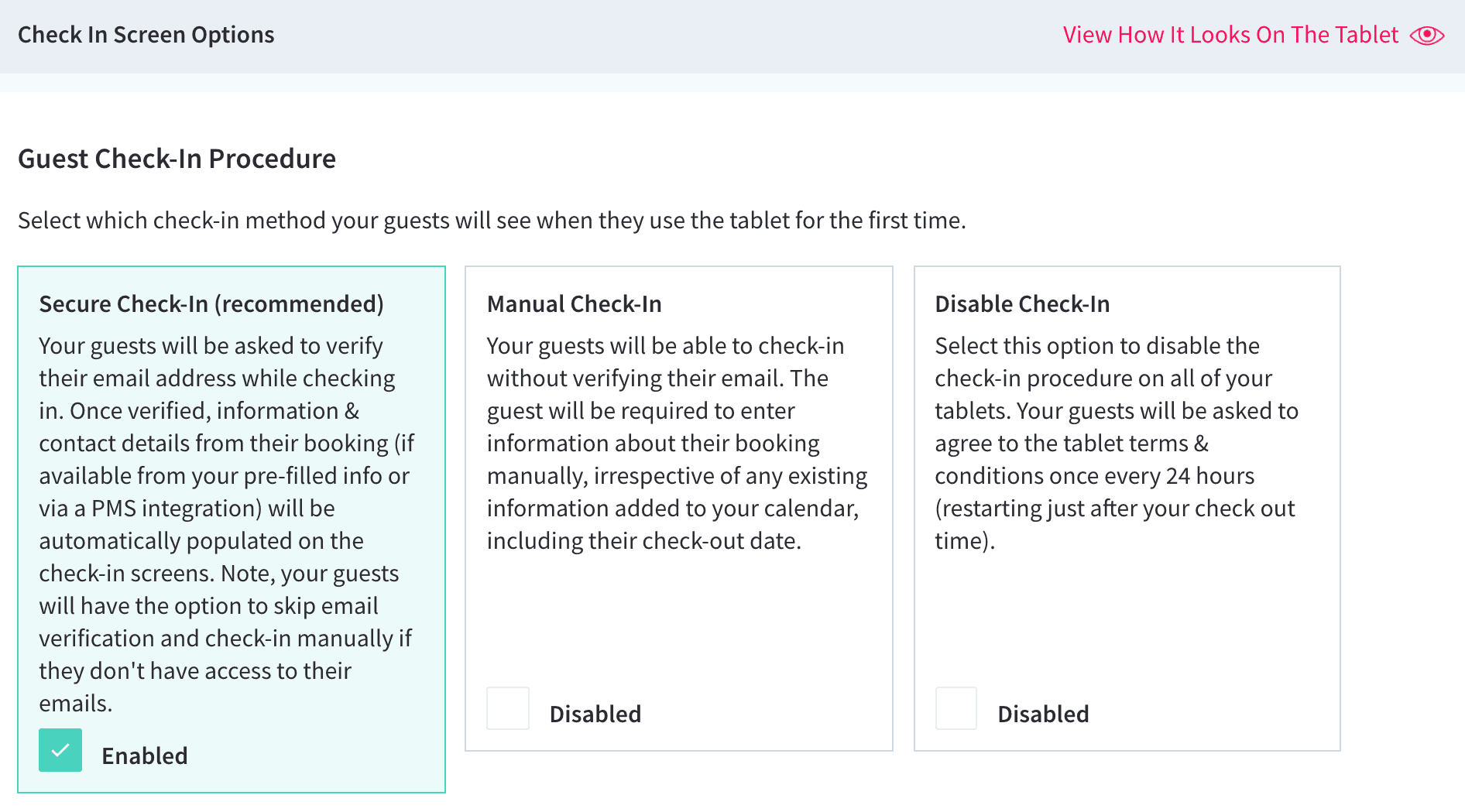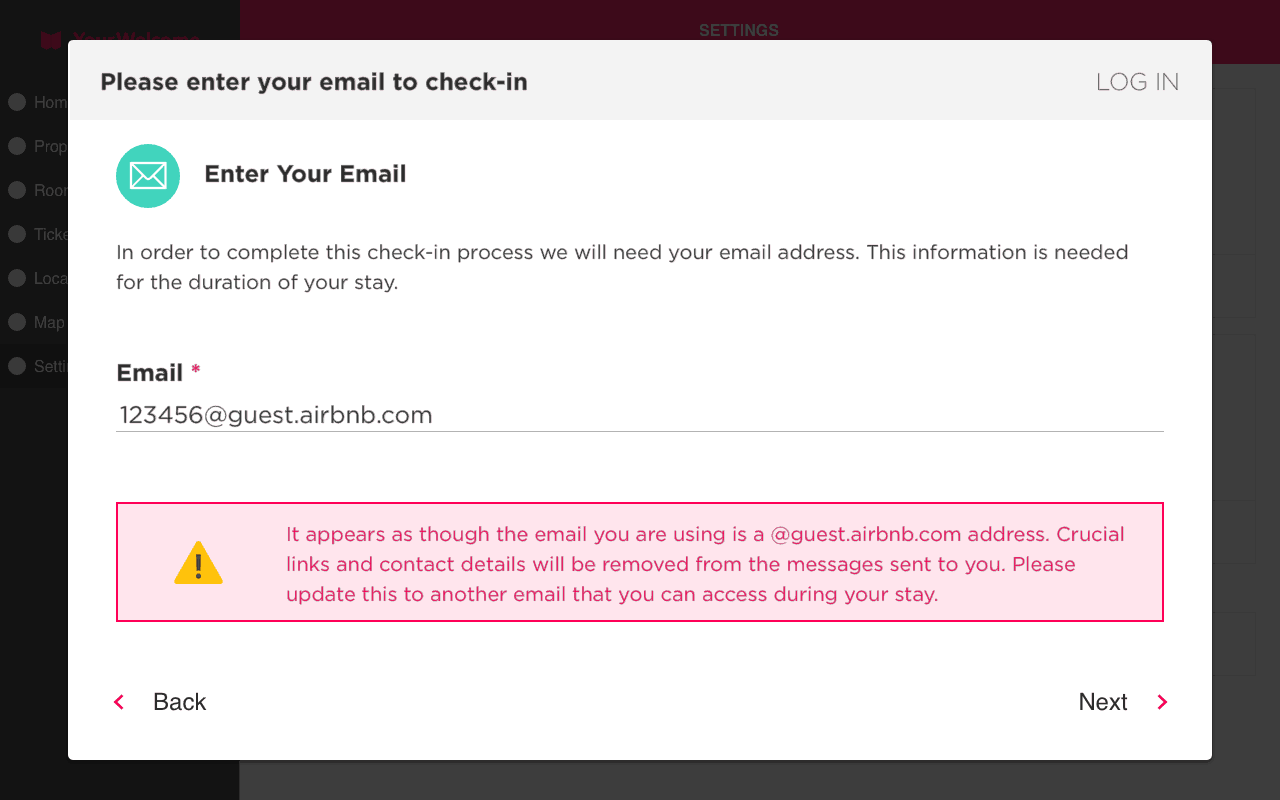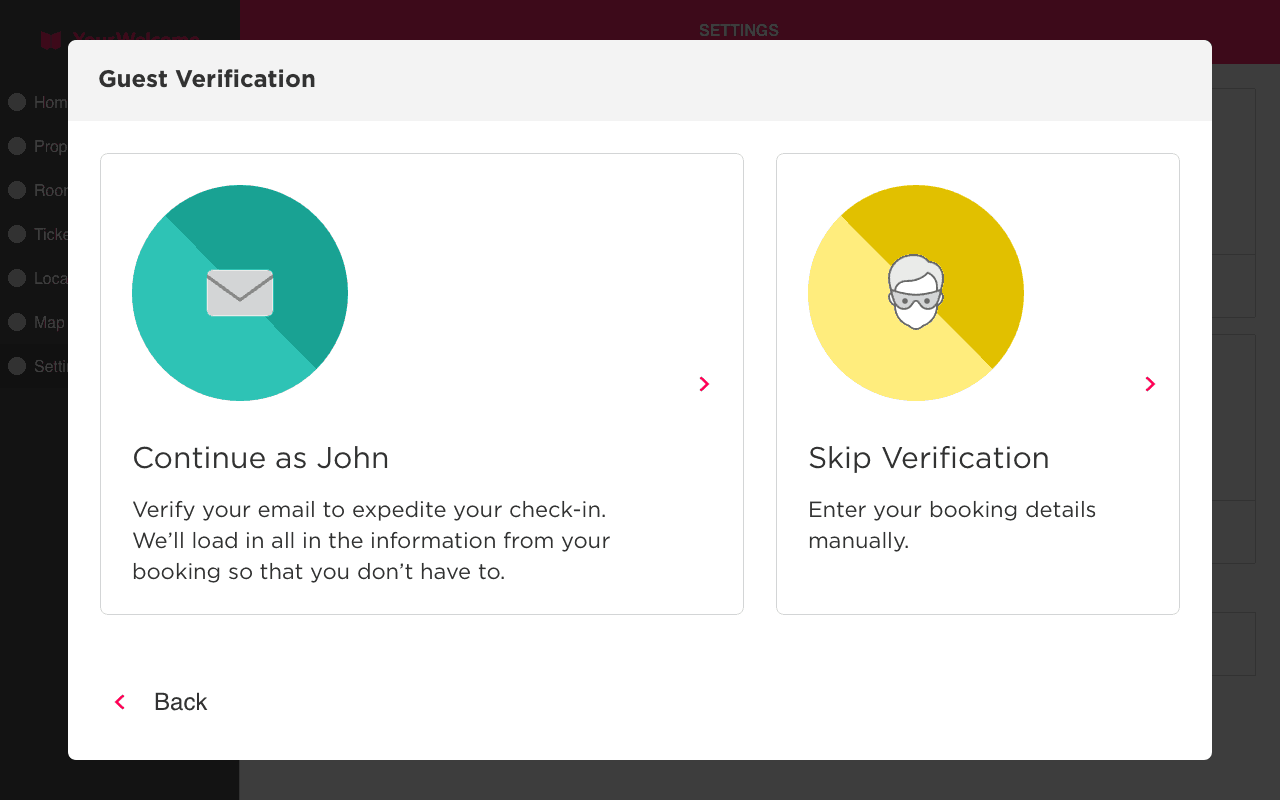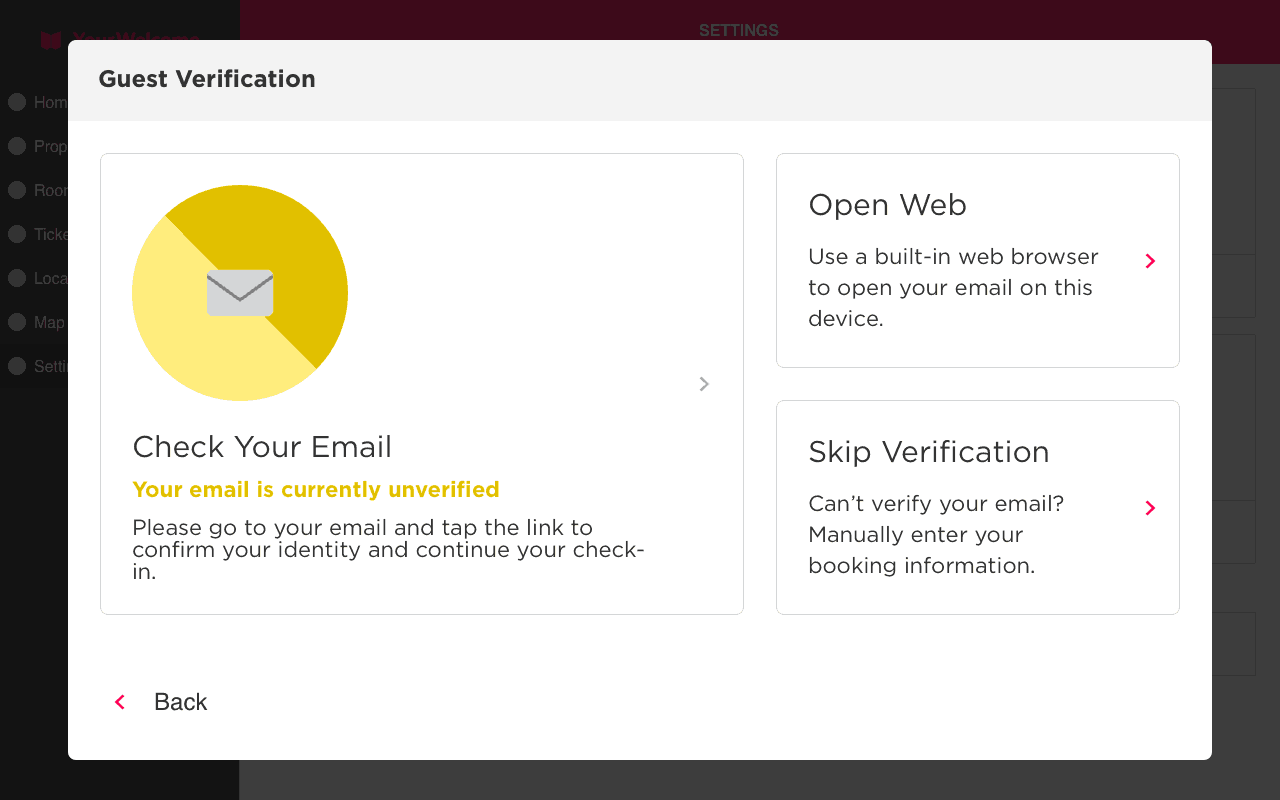Secure Check-In
Capture verified emails as your guests check-in
Overview
Your guests will be asked to verify their email address while checking in. Once verified, information & contact details from their booking (if available from your pre-filled info or via a PMS integration) will be automatically populated on the check-in screens.
We recommend using verification when:
- You have a PMS or OTA connected to your account and receive a high-frequency of bookings with proxy emails, like 123456@guest.airbnb.com
- You want to build upon a CRM of guest details, for marketing after their stay
Set Up Secure Check-In
Navigate to the Check-In Preferences tab of the Settings page. From here, you can pick which check-in configuration you want to use.
Select ‘Secure Check-In’, then scroll to the bottom of the page and ‘Save All Changes’ to apply the setting – this can take up to 2 hours before it will appear on the tablets.
Proxy Email Check
Guests will only see this screen when there is no email present on their booking, or when they have booked via an OTA that uses proxy emails (such as Airbnb, Booking.com or HomeAway etc).
The guest will be asked to enter a valid email address before they can continue. Once they have done this, they can proceed through the rest of their check-in.
Verification Process
When guests verify their email, their booking is retrieved from the system and all of the contact information that is already present on their booking (contact details etc) will be pre-filled.
Non-verified guests will be treated as new guests. See ‘Skipping Verification’, below.
The verification process is simple:
- The guest is asked to confirm their email. When there is no existing booking in your calendar, the guest will be asked to enter their email.
- When the guest email has been added (or if one exists on the booking), the guest selects the option to verify their email. They are then sent an email; the guest then verifies their email by tapping on a link from the email.
- When their email is verified, the tablet screen will update and they can continue to check-in.
Skipping Verification
If something goes wrong and the guest is unable to verify their email, they can skip the check-in process. This will mean their email remains unverified, but that they can continue through to view the main app. Guests can choose to skip the check-in before they verify their email and as the verification check is taking place.
When verification is skipped the app will treat the guest as a completely new user, asking them to re-enter all of their personal contact details.