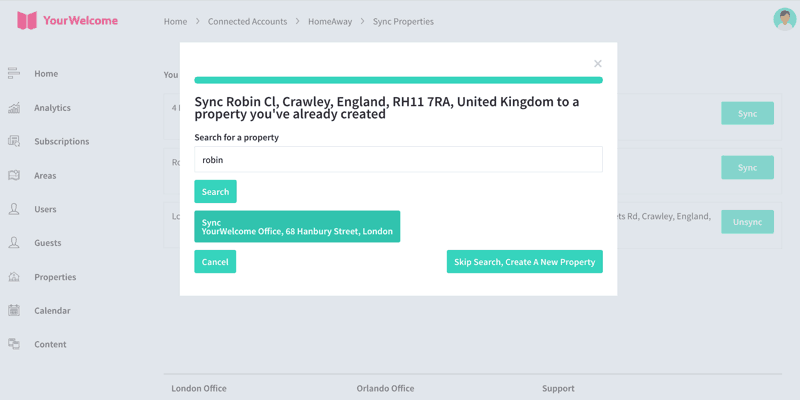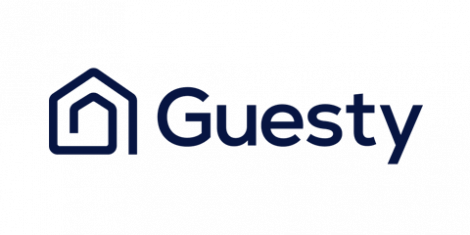
Connect Account
To connect your account, click on the account menu (in the top right of the dashboard) and select “Connected Accounts”
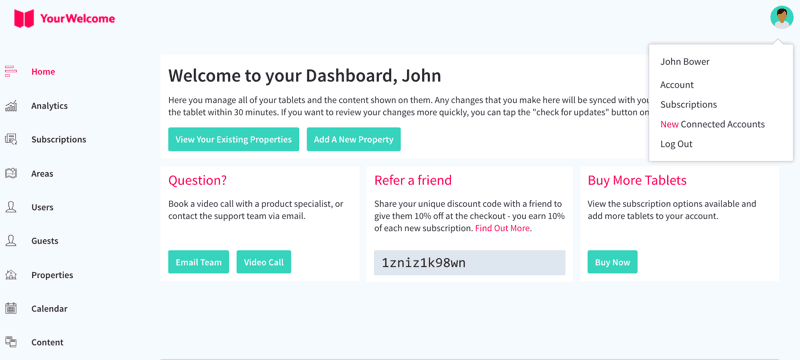
Find Guesty in the list, then click “Connect”.
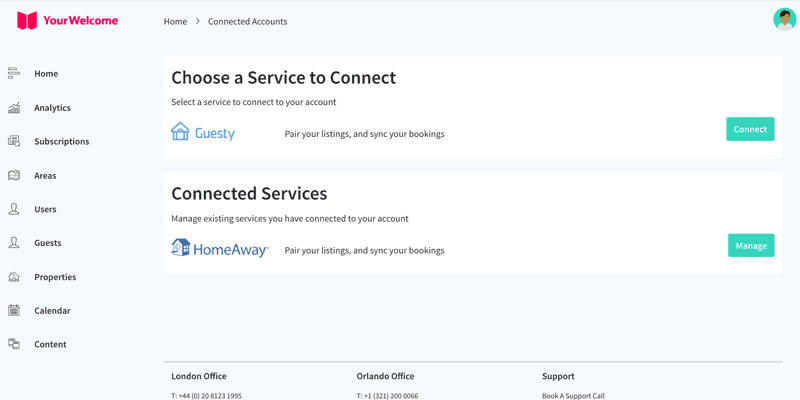
To connect Guesty to YourWelcome, you will need to generate an API key – this can be done by going to the Guesty Marketplace and navigating to YourWelcome. Full details about connecting the account will be visible there.
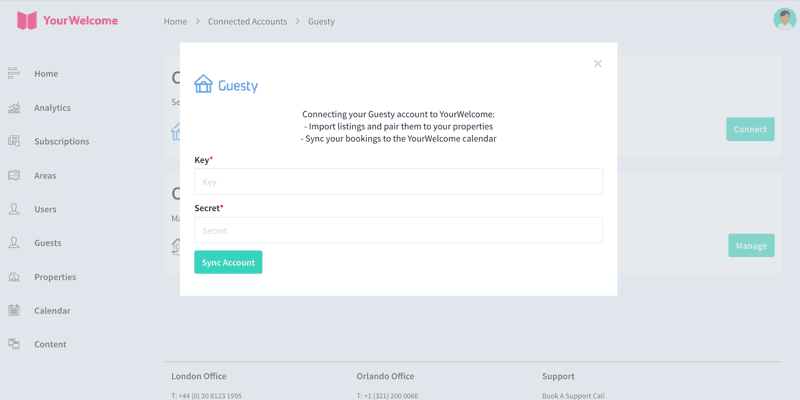
Sync Properties
After you’ve connected your account, the next step is to sync your Guesty listings to the properties in YourWelcome. You have two options here; you can search-for and select an existing property, or you can create a new property using the address stored in the Guesty listing.
Listings are on the left, the column on the right is where you’ll see any properties that you have synced.
To sync a new property, find the address/listing that you want to link and then tap the ‘Sync’ button in the right-hand column.
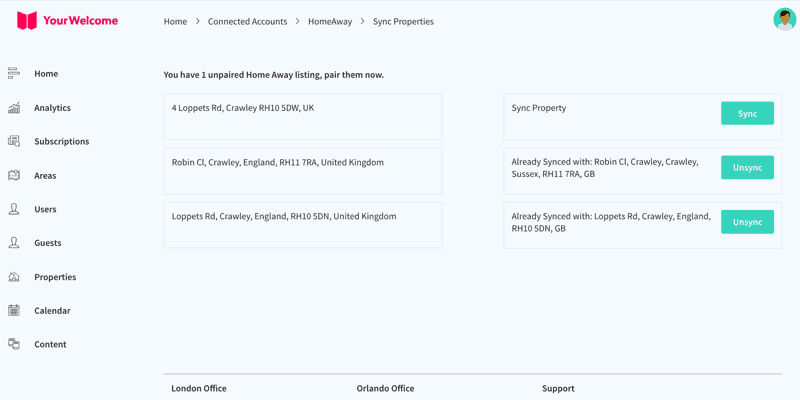
At this stage you can either search for an existing property (recommended for hosts with existing properties), or skip the search and create a new property (recommended for first-time users).
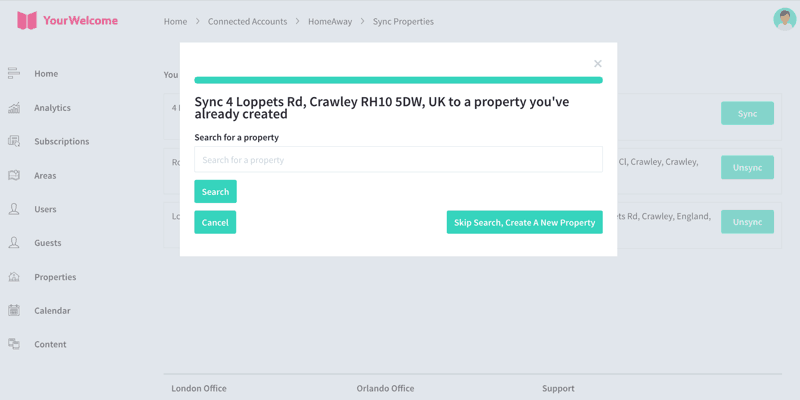
If you have searched for an address, the results will show in a list below. Select the correct address by clicking “Select Address”.
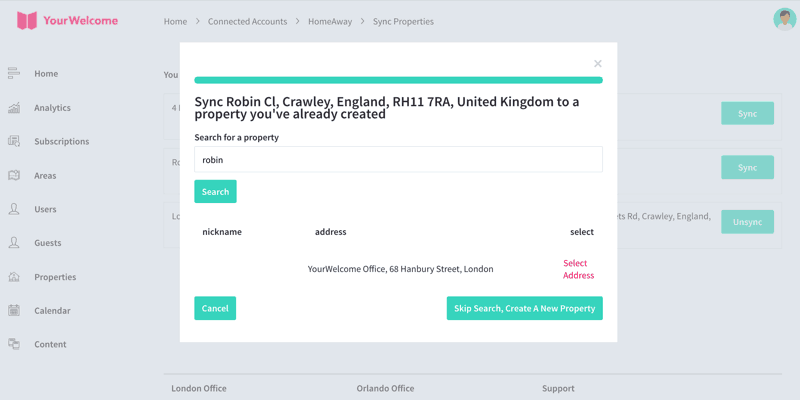
All that’s left to do is tap the “Sync {{{Address}}]” button, which will connect the bookings calendar of the Guesty listing to the bookings Calendar in YourWelcome.