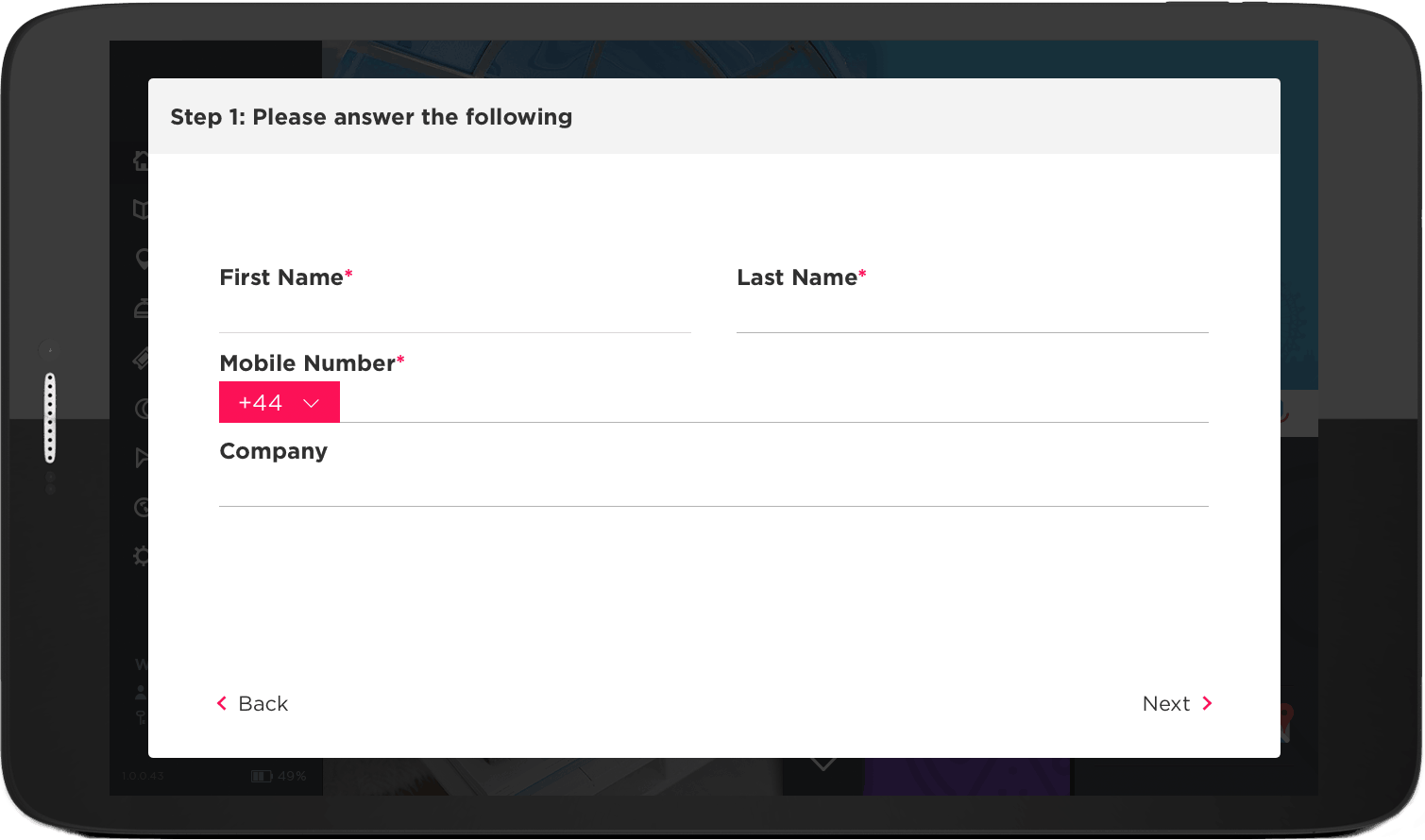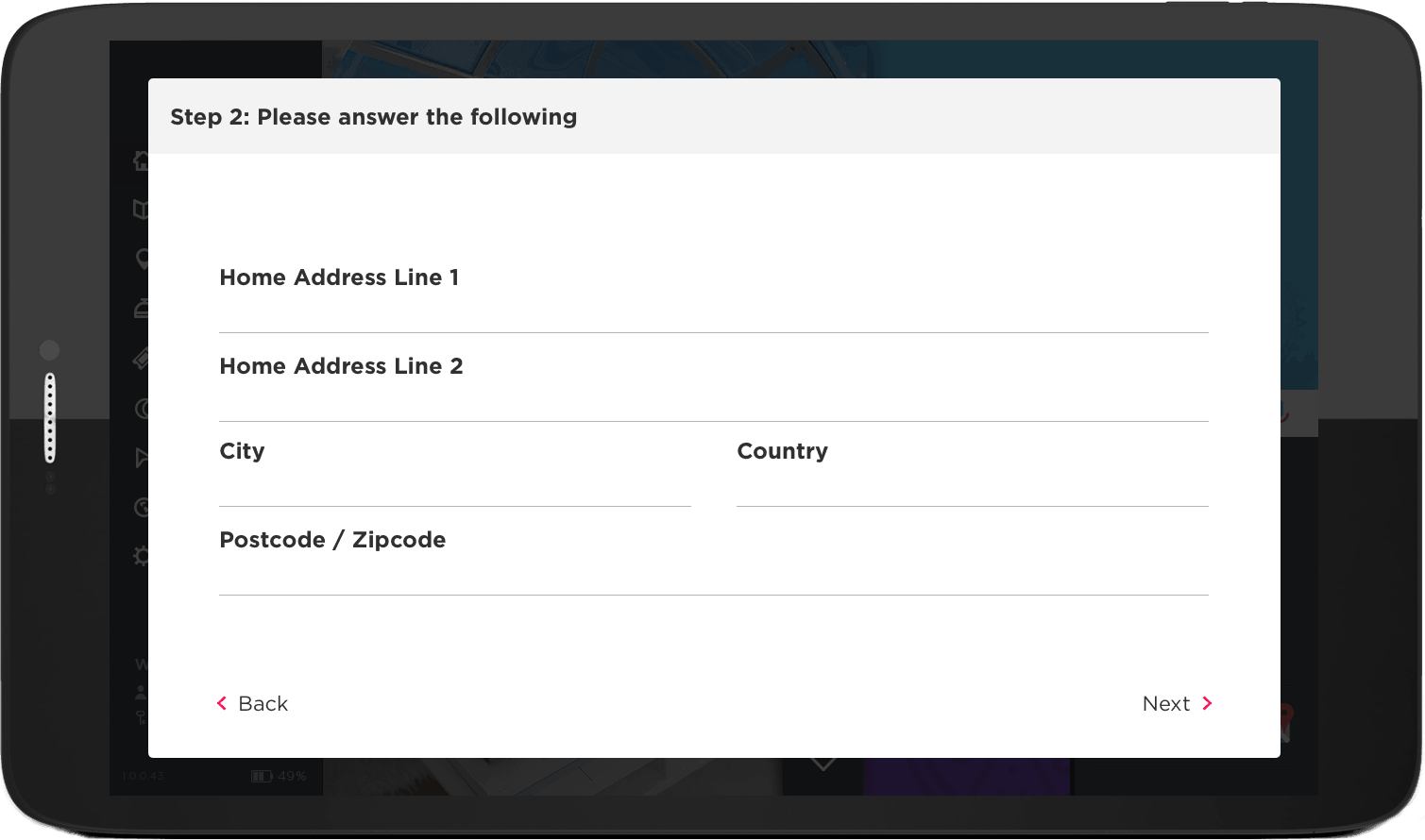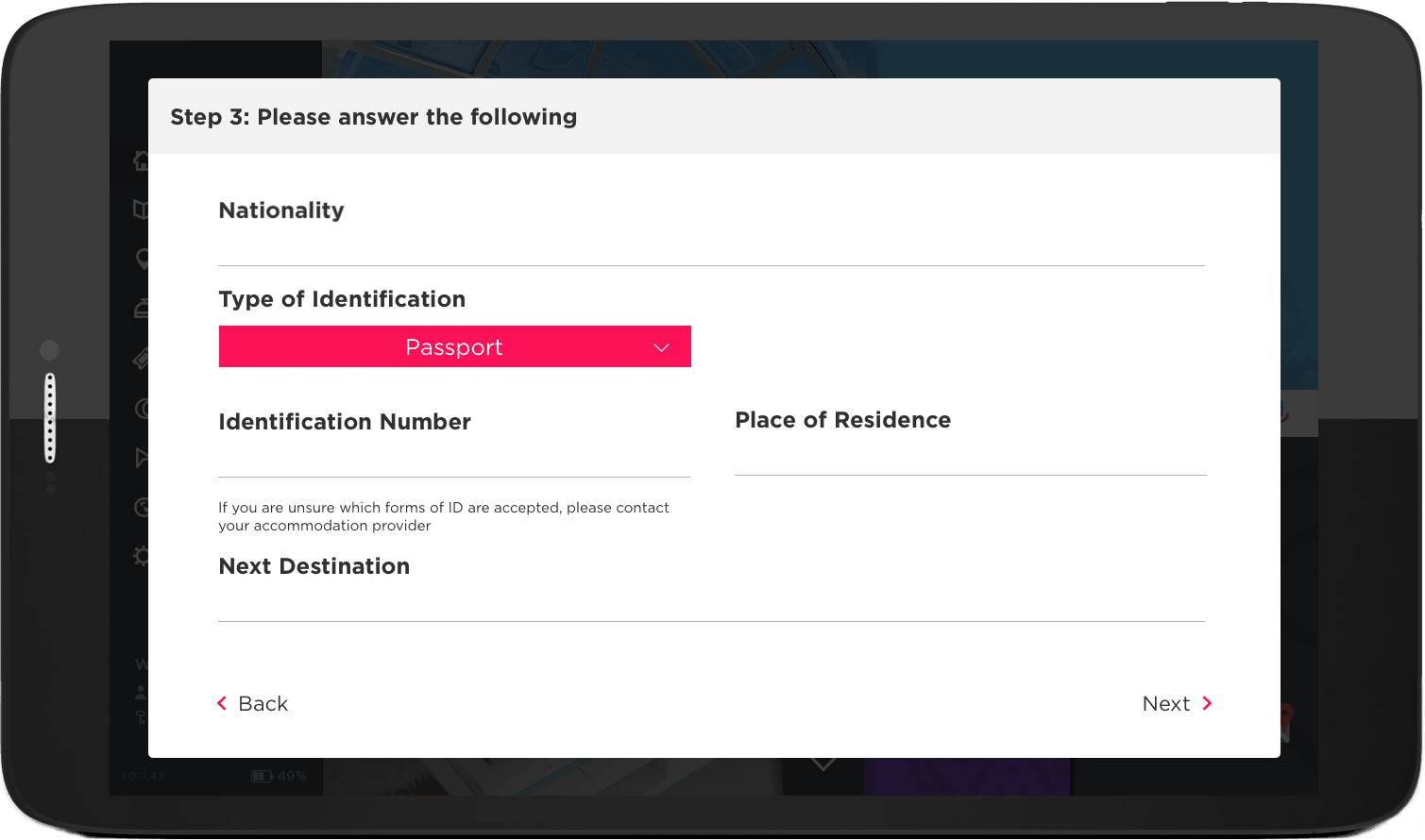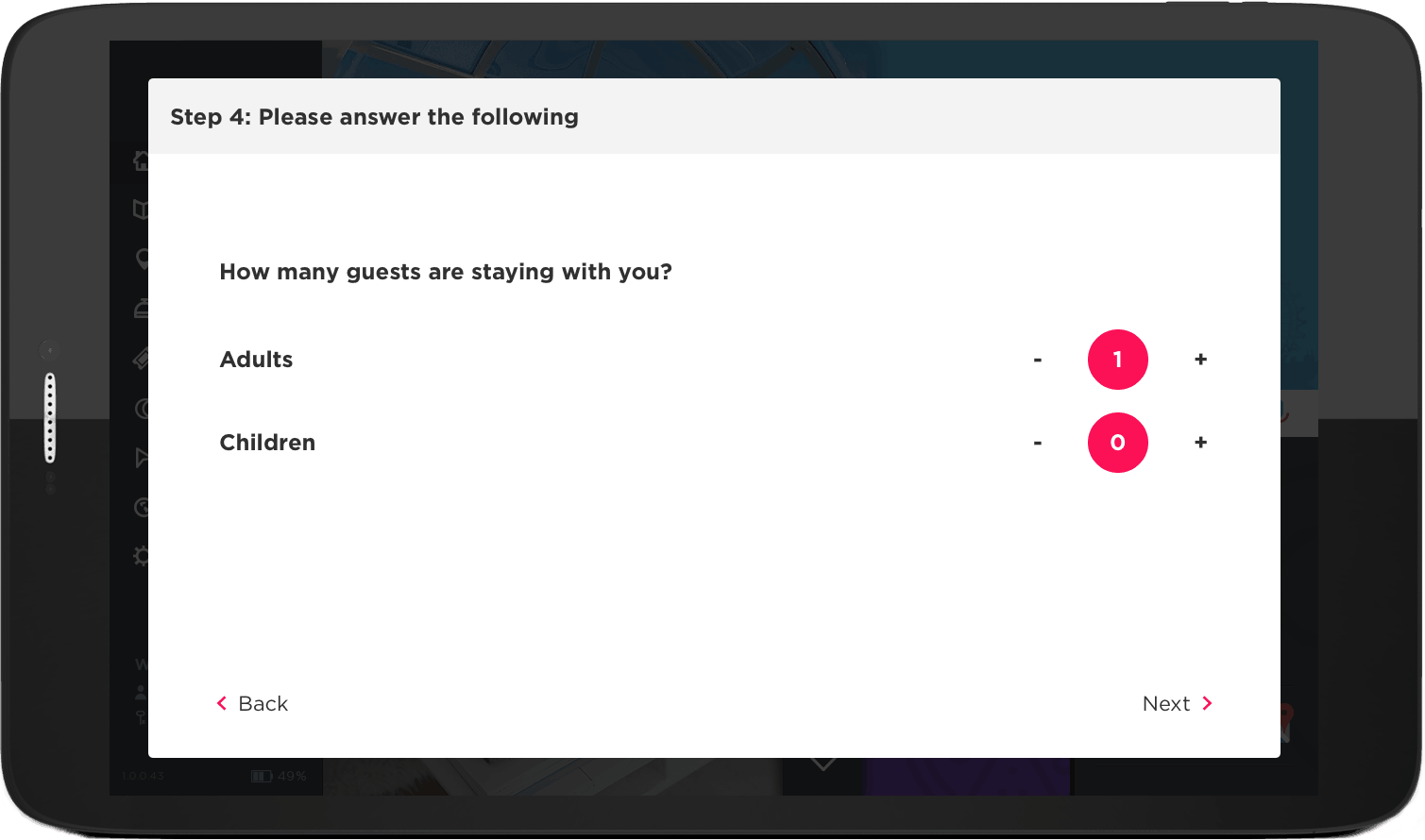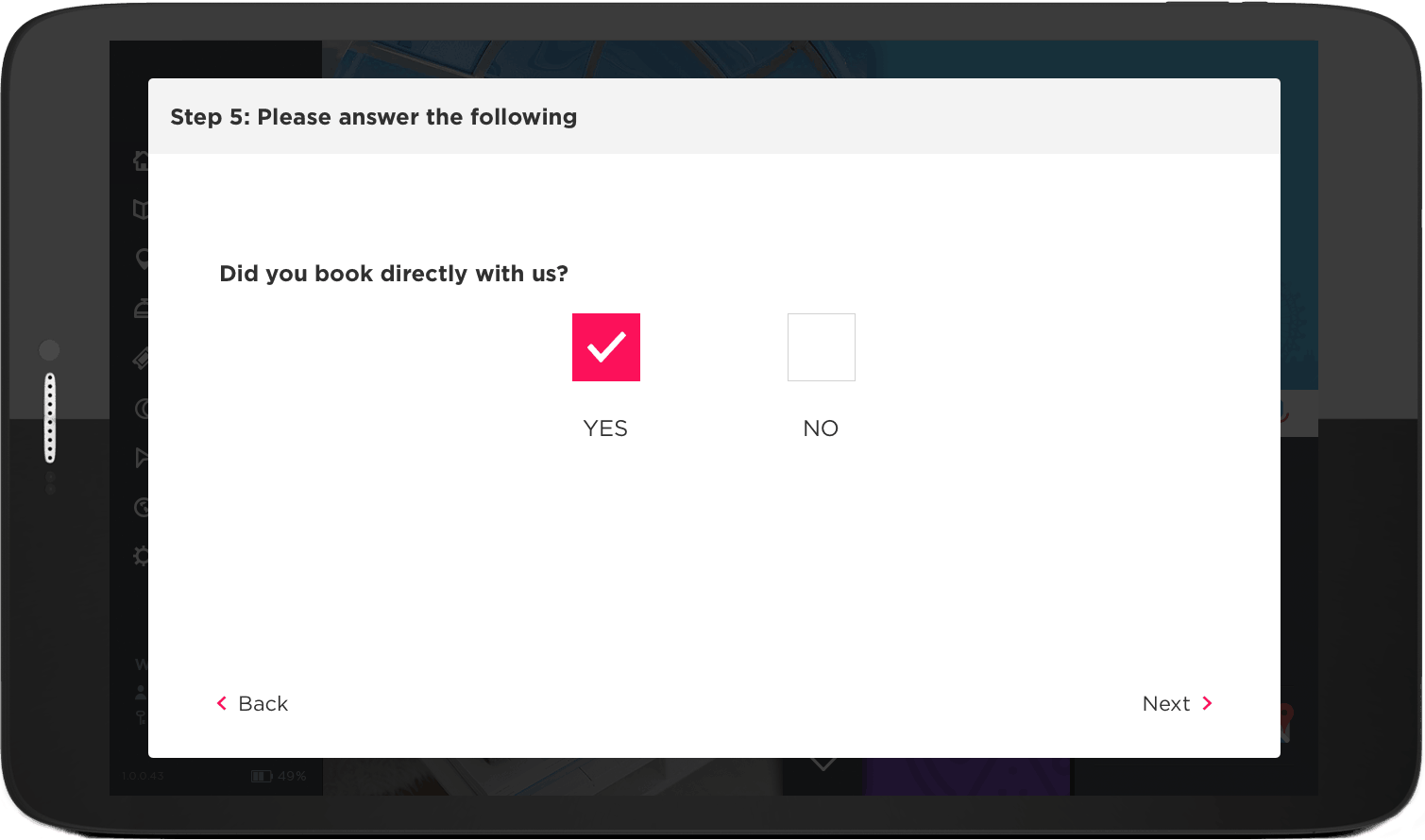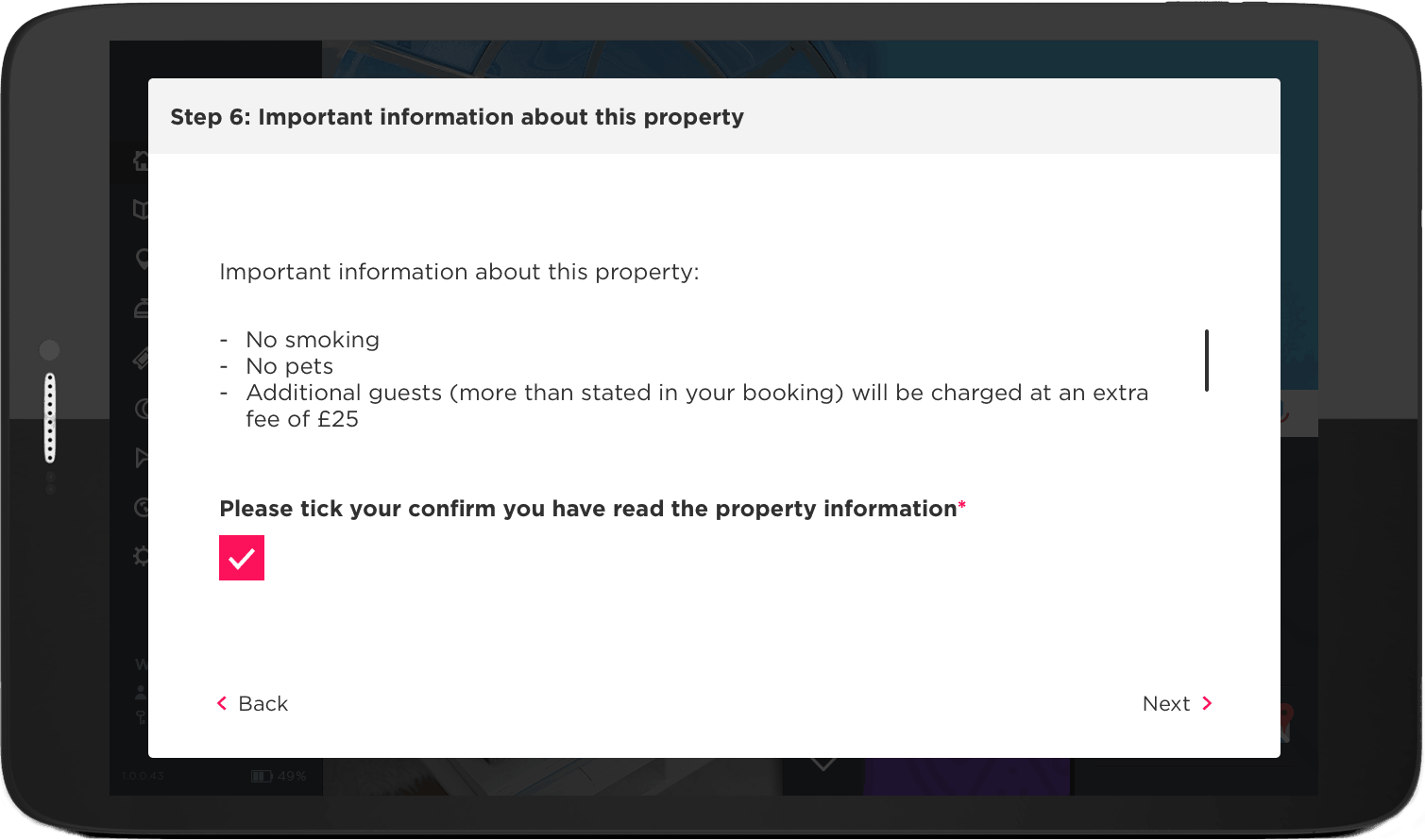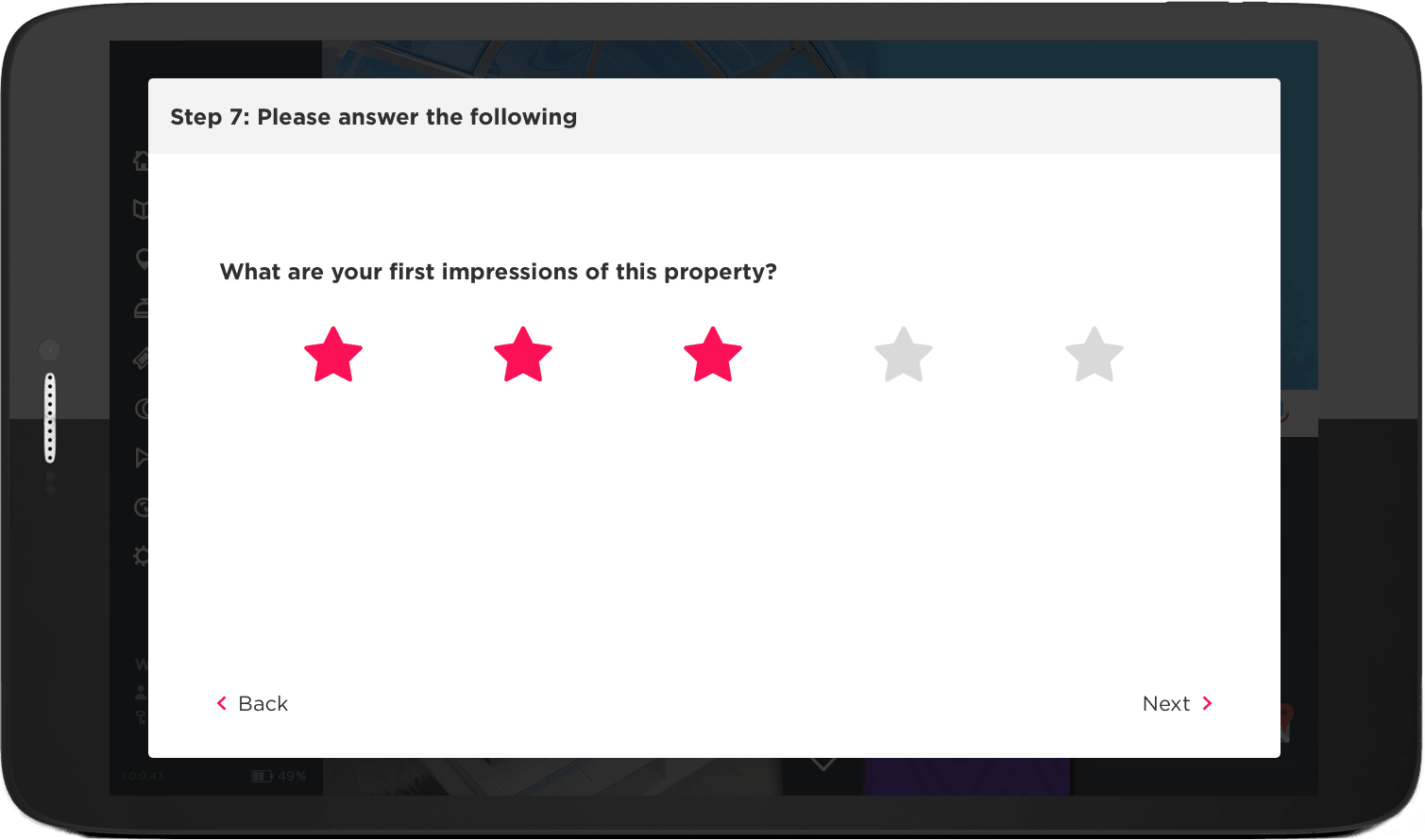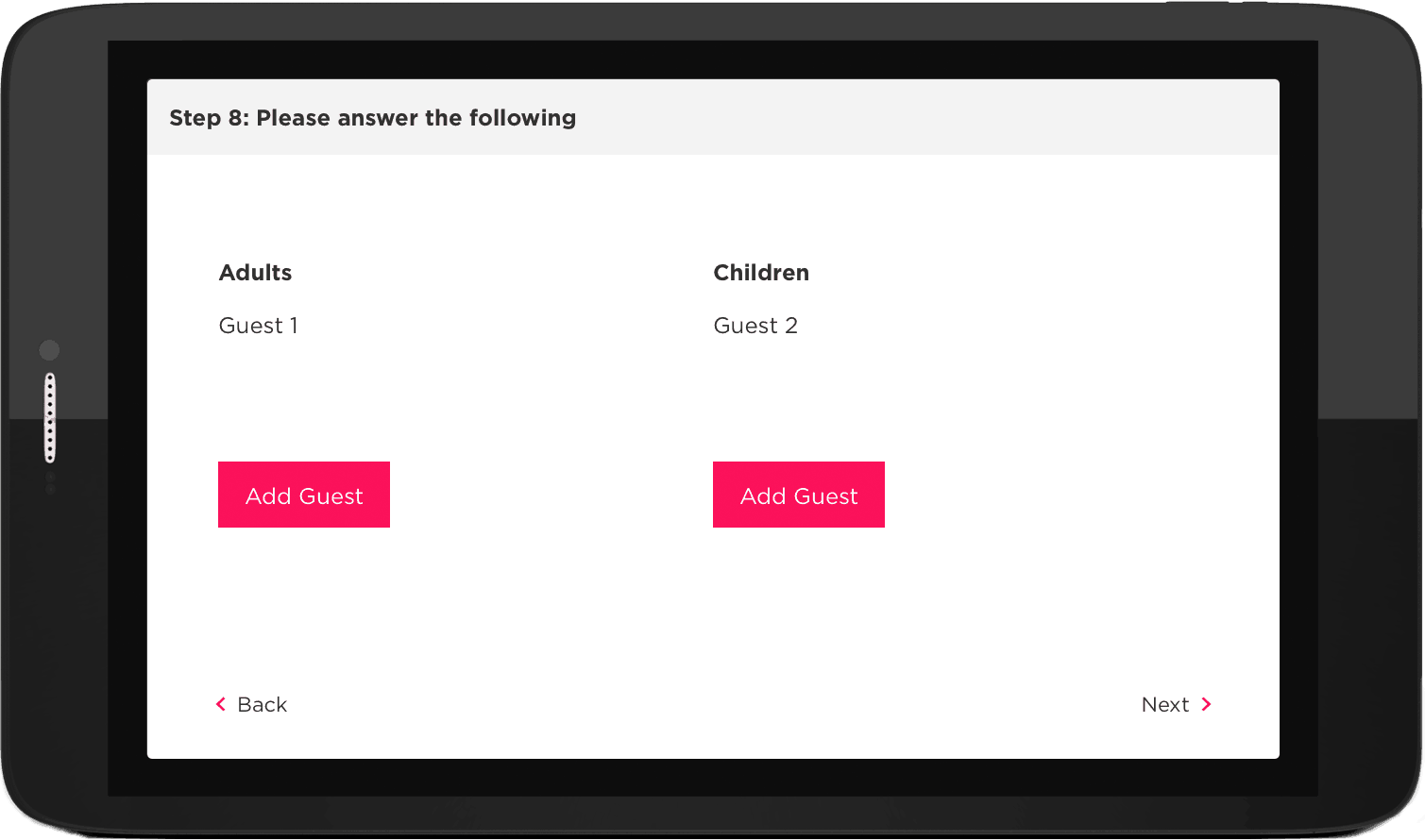Check-In Preferences
Set Which Details To Capture As Guests Check-In
Overview
YourWelcome’s check-in screens enable you to capture detailed information from your guests, as they arrive at the property.
Whether Identification details you’re capturing details to pass on to local authorities, or simply bolstering your guest CRM – the check-in process is fully customisable, meaning you are in complete control of the experience your guest sees.
Each of the fields that you add can be set as optional or required.
Set Your Check-In Preferences
Navigate to the Check-In Preferences tab of the Settings page. From here, you can pick which check-in configuration you want to use.
At any point, scroll to the bottom of the page and ‘Save All Changes’ to apply the settings – this can take up to 2 hours before it will appear on the tablets.
Selecting this option will enable guests to leave a ‘first impressions’ rating of the property as they arrive. This option is useful when hosting a property remotely as you can enable comments, asking your guests to explain whether there are problems upon arrival.
- First Impressions Comments